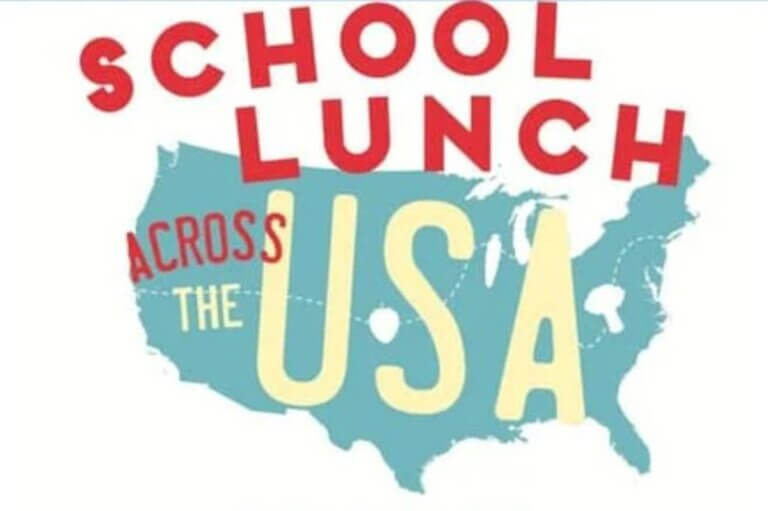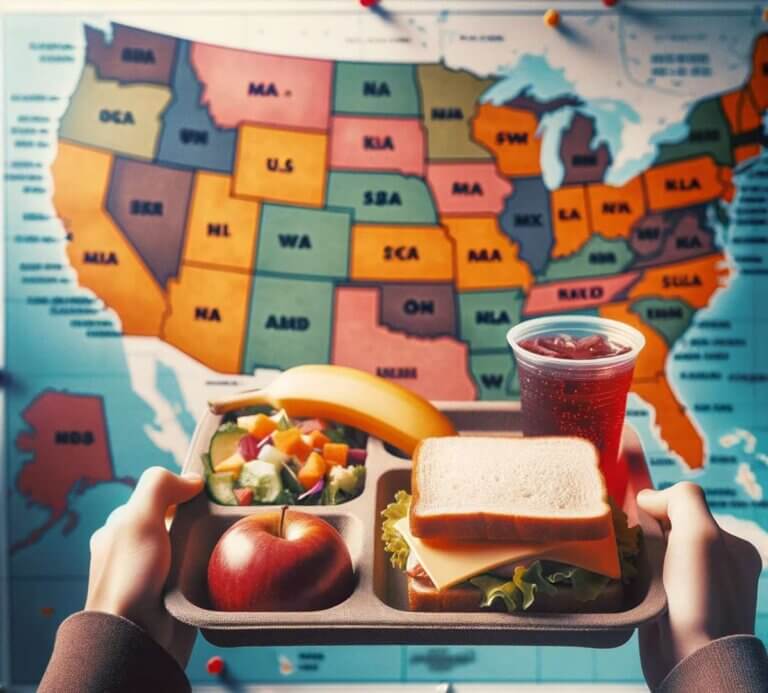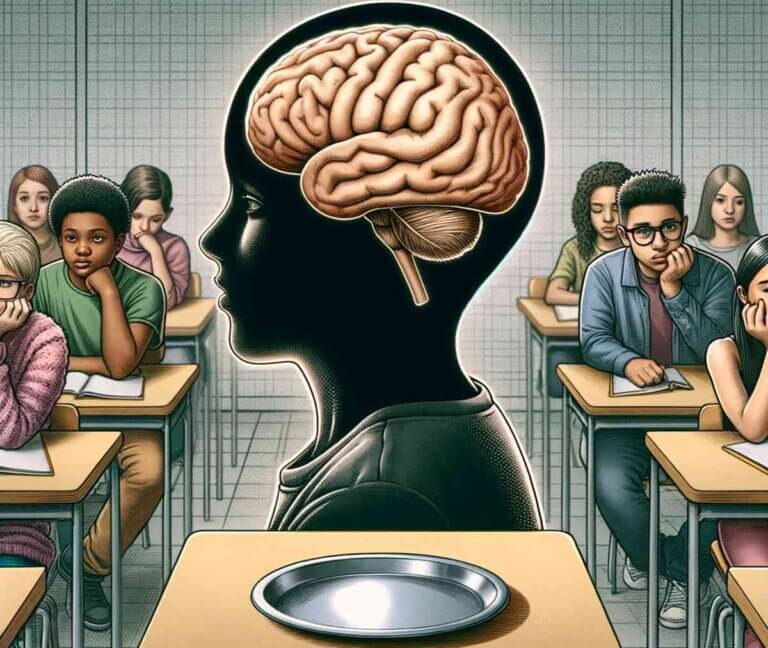Your Ultimate Guide to MySchoolBucks: School Payments Simplified
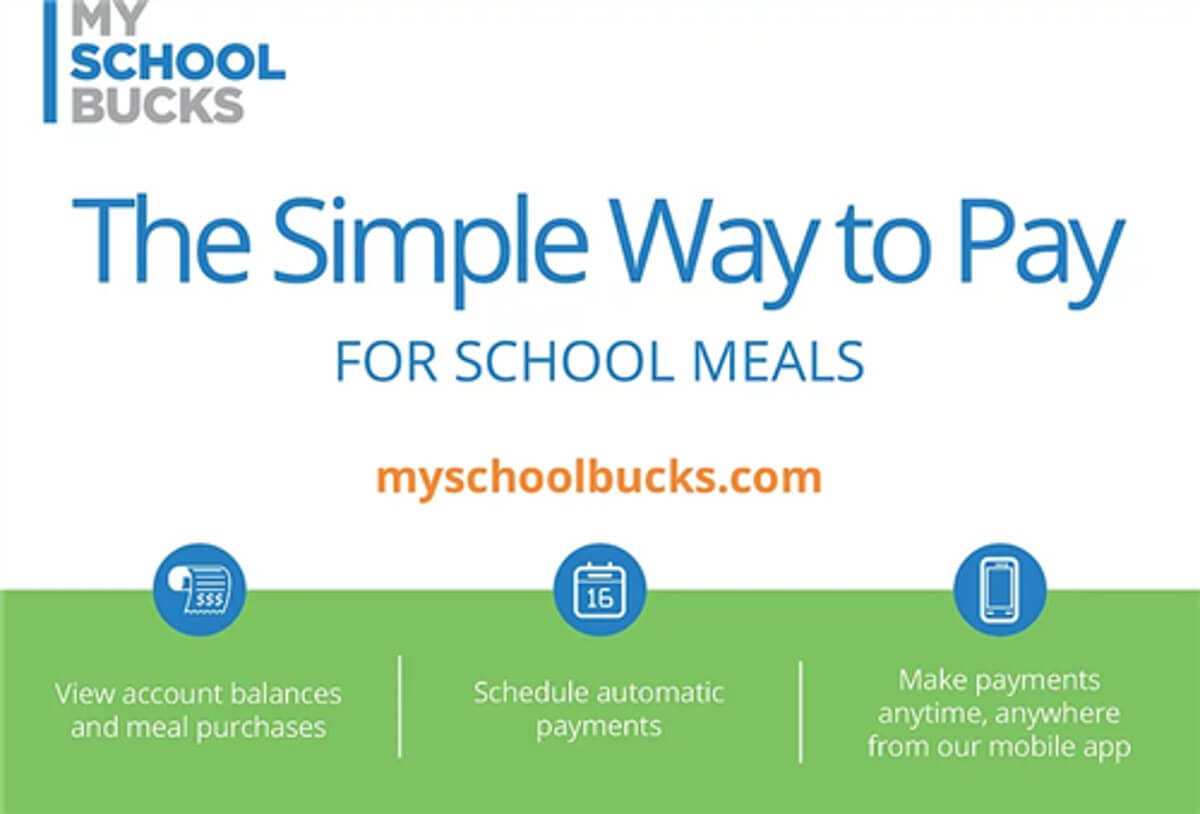
In this guide, we’ll explain everything about MySchoolBucks, an innovative online platform designed to simplify school payments for both parents and schools. From setting up accounts to managing cafeteria payments, this guide offers detailed insights and step-by-step instructions, ensuring a smooth, hassle-free experience in managing school meal related finances. Whether you’re a parent looking to streamline lunch payments or a school administrator seeking efficient financial management, this guide is your comprehensive resource for all things MySchoolBucks.
Table of Contents
What is MySchoolBucks?
MSB is a dynamic online payment service that has revolutionized the way parents and schools handle school-related expenses. This user-friendly platform is designed to simplify payment processes for various school fees, including lunch accounts, field trips, and other educational activities. By providing a centralized, digital solution, MySchoolBucks eases the financial management burden for both parents and educational institutions.
Advantages for Parents
For parents, MySchoolBucks is a game-changer. As a parent myself, I’ve experienced the ease of not having to deal with cash or checks for school expenses. With a few simple clicks, I can effortlessly add funds to my child’s lunch account or pay for various school activities. The platform’s transparent expense tracking also allows me to efficiently monitor and manage my child’s school spending, giving me peace of mind and a clearer financial picture.
Benefits for Schools
Schools reap significant benefits from MySchoolBucks, as Cheryl, a former principal and volunteer on our site, can attest. In her experience, the platform streamlined financial processes, reducing the need for manual cash handling, thereby easing administrative workloads. It also bolstered financial accountability. Crucially, MySchoolBucks ensures timely payments and simplifies fund tracking, enhancing overall financial management efficiency in schools—a sentiment echoed by many education administrators who have utilized this service.
How to Open a MSB Account
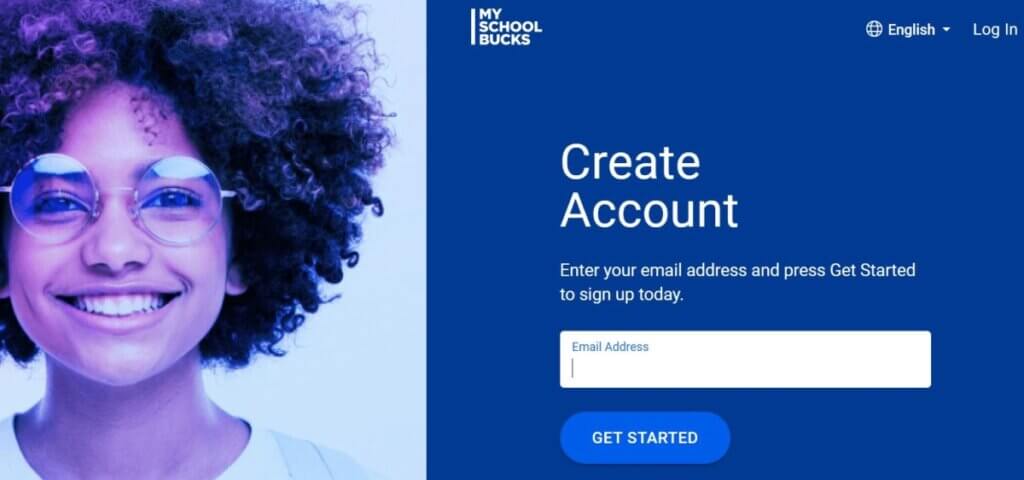
Creating an account on MySchoolBucks is straightforward:
- Visit the MySchoolBucks website.
- Click on “Sign Up” and enter the required information, including district and state.
- Verify your email address and log in to complete the setup.
Adding Money & Topping Up the Lunch Account
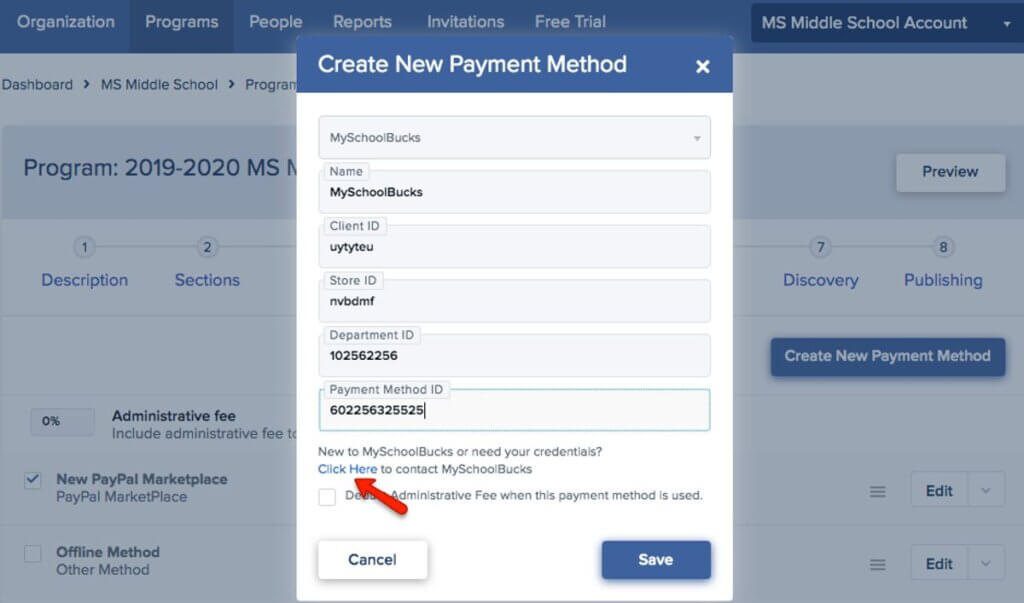
To add money to a lunch account:
- Log into your MySchoolBucks account.
- Select “Cafeteria Meal Payments” or the relevant fee category.
- Enter the amount you wish to add and choose a payment method.
- Confirm the transaction to complete the top-up.
In summary, MySchoolBucks represents a significant step forward in the digitalization of school payment systems, offering benefits that extend to both parents and schools. By embracing this innovative platform, schools can enhance their operational efficiency, while parents enjoy a more convenient and transparent way to manage school-related expenses.
MySchoolBucks: Frequently Asked Questions (FAQ)

1. How do I request a refund from MySchoolBucks?
To request a refund, please contact your school district office’s food service department directly, as they handle all the funds.
2. Is there a fee for using MySchoolBucks?
Yes, there may be a Program Fee for transactions processed through MySchoolBucks. This fee, if applicable, will be shown before completing the payment, and by proceeding, you agree to pay it.
3. Can I transfer funds between my children’s accounts?
Yes, to transfer funds between students’ accounts within the same school, contact the cafeteria manager. For students in different schools, reach out to the district’s food services department.
4. Can I use MySchoolBucks to pay for meals immediately after creating an account?
Absolutely! Once you sign up, you can start using MySchoolBucks right away.
5. What if my child changes schools?
Your MySchoolBucks account remains active. If changing within the same district, it updates automatically. For a different district, add the new district in your account settings and adjust any AutoPay settings as needed.
6. After making a payment, when will the funds be available?
Payments typically post to student accounts within 24 hours. If there’s a delay, contact the school’s cafeteria manager.
7. How do I find my student’s lunch or ID number?
For your student’s ID or PIN number, please contact the cafeteria manager at their school. MySchoolBucks customer support doesn’t have access to this information.
8. Can others make payments for my student on MySchoolBucks?
Yes, family members can create their own MySchoolBucks accounts to make payments for your student. A student can be linked to multiple user accounts.
9. How do I make a payment on MySchoolBucks?
To make a payment, click the “Make a Payment” button on the homepage, choose a payment amount, add a payment method if not already done, and complete the purchase.
10. How can I add or remove a payment method from my account?
To add a payment method, access “My Billing Accounts” from your profile and follow the instructions to add or set a default method. To remove a method, go to the same section and click the remove button next to the desired method.
11. What payment methods are accepted by MySchoolBucks?
MySchoolBucks accepts Visa, MasterCard, Discover, and American Express. Some districts may also accept electronic checks. Contact your school or district for specific payment options.
12. Why does my bank statement show a pending charge for a declined MySchoolBucks payment?
A temporary charge may appear due to an incorrect billing address and will be automatically removed within 2-3 business days.
13. How can I correct an incorrect charge in my student’s cafeteria meal history?
Contact the cafeteria manager at your student’s school directly for any discrepancies in the meal history.
14. What happens to funds in my student’s account at the end of the school year?
Funds typically carry over to the next school year, but policies may vary. Contact the cafeteria manager for your district’s specific policies.
15. What options are available for the funds in a graduating student’s account?
Funds can either be transferred to a sibling in the same district or refunded. Contact the cafeteria manager for assistance.
16. How do I enroll my student in free/reduced pricing options?
Contact the cafeteria manager at your student’s school for guidance on enrollment in free/reduced pricing programs.
17. How does my student use the funds added to their account?
Each district has different policies for cafeteria purchases. Contact the cafeteria manager for specific details regarding your district.
18. What should I do if I move to a new school district?
If the new district uses MySchoolBucks, add the new district to your account by selecting “School District” at the top of your account page.
19. Why isn’t my student’s balance showing after moving schools within the same district?
Balance information may not update until the start of the school year. Contact the cafeteria manager for more details if the balance hasn’t updated.
20. Can I transfer funds between different types of accounts on MySchoolBucks?
District-specific procedures apply for transferring funds between accounts. Contact your school’s cafeteria manager for information on this process.
For more detailed information and support regarding MySchoolBucks, please visit their official website at www.myschoolbucks.com. Their website offers comprehensive guidance and assistance for all your queries. Please note that this guide is provided as a helpful resource for our readers and is not affiliated with or endorsed by MySchoolBucks. We strive to support our community with informative content that enhances their day-to-day experiences with school-nutrition related concerns.